SDK Developers shell
When user runs the OpenRoads Designer connect SDK in administrator mode, it opens a command prompt window that serves as the developer shell. The developer shell sets the required paths to use the Dll's from OpenRoadsDesigner and SDK installations in your applications.
Developers shell usage for both Managed and Unmanaged SDK examples:
- ManagedSDK: For managed SDK applications, it is required to run the developer shell or have SDK installed, but its not mandatory, User can replace the required paths variables set by the developer shell (ORD and ORDE_OUTPUT ) to its absolute path manually inside the .csproj file of application.
- UnmanagedSDK: For the unmanaged SDK applications, the developer shell must needs to run to resolve the required dll's path in the application.
The OpenRoads Designer SDK developer shell title bar can quickly determine:
- If you are running as an administrative user
- If you are using a 64-bit or 32-bit Microsoft command shell (cmd.exe)
- The Microsoft Visual Studio required version
The below image shows how the SDK developer shell window:

Internally it runs the OpenRoadsDesignerDeveloperShell.bat located inside C:\Program Files\Bentley\OpenRoadsDesignerCONNECTSDK path, which configures development environment.
OpenRoadsDesignerDevelopmentShell.bat Arg1, Arg2, [Arg3]
Arg 1: Bentley Product install root directory (ORD)
Arg 2: Bentley SDK root directory (ORDE)
Arg 3: Optional temporary output files directory (ORDE_OUTPUT)
This bat file configures below functionalities for the SDK environment:
- ORD= C:\Program Files\Bentley\OpenRoads Designer CE 10.11\OpenRoadsDesigner\
- ORDE= C:\Program Files\Bentley\OpenRoadsDesignerCONNECTSDK\
- ORDE_OUTPUT=C:\Users\Username\AppData\Local\Temp\Bentley\OpenRoadsDesignerSDK\
It sets the required paths needed for SDK environment.